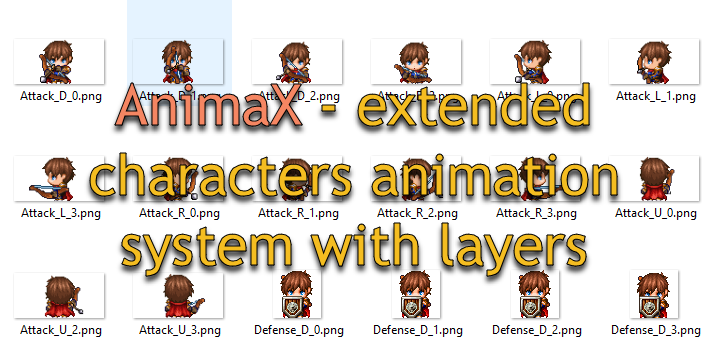?????? AnimaX have Demo project with animations examples and proper folders structure. You can download Demo project from plugin page.
AnimaX require only main movement animation per character, actions, idle state, layers – it’s all optional elements.
Overview
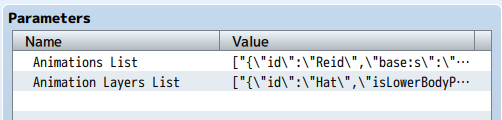
Plugin parameters:
Animations List – add new animations here
Animation Layers List – add new layers here
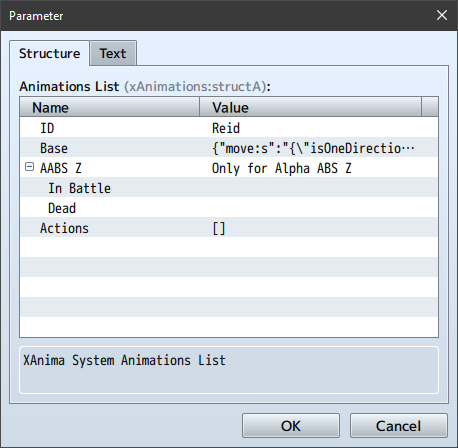
Each animation have settings:
ID – unique ID (used in Note’s to refer this animation and as folder name with frames)
Base – animation set for movement (required)
Actions – list of extra actions for this animations
(optional, only if you using AnimaX plugin with Alpha ABS Z)
inBattle– animation set for movement in battle (with weapon in hands)Dead– animation set when character is dead
Each animation set have two states:
moving– animation when character is moving(required)MARKDOWN_HASHec2f993aec2c27fc750119ab17b16cdbMARKDOWNHASH– animation sequence when character is stay (optional)_

Each set have options:
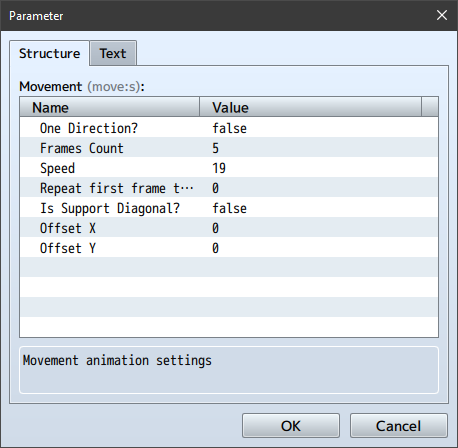
One Direction?Frames CountSpeedRepeat first frame timesIs Support Diagonal?Offset XOffset Y
(all options have descriptions)
Create new animation
First, you should add animation with unique ID to Animations List
Animations List you can find in Plugin Parameters

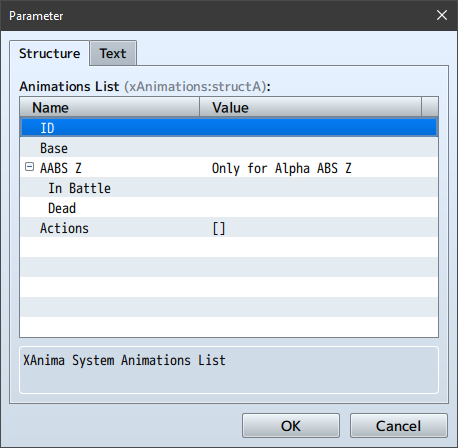
ID will be using for folder name and as refer to animation from character (enemy) Note’s
Then you should setup Base state (it’s required). Other states is optional.
In Base states you should setup parameters for Movement animation.
Idle – it’s optional.
Add actions to animation
You can call actions in game via plugin commands
Attack action from AABSZ example:

Defense action from AABSZ example:

Create actions for different character behaviors (like cutting tree, open doors, take items) and make your game more "live".
Each animation set have own animation Actions, all actions it’s optional

Action have settings:
Action Name– action nameSettings– animation options (same structure as animation set options)

Add action:
- Add action to animation set with unique Name
(Action Name field) - Call action in game via plugin command
Play Anima Action(In RPG Maker MV plugin command isPlayAnimationAction)
Set animation to characters
Add ABS parameter <xAnima:NAME> to Actor’s Note section
Where NAME – it’s default animation set name for character (without any equipment)

Also you can use plugin command: Change Player Animation (In RPG Maker MV plugin command is ChangePlayerAnimationSet)
Set animation to event
Add comment XA:NAME to event page.
If you switch event page to page without XA: comment, animation will be reset
For change animation switch event page to page with another comment XA:NAME
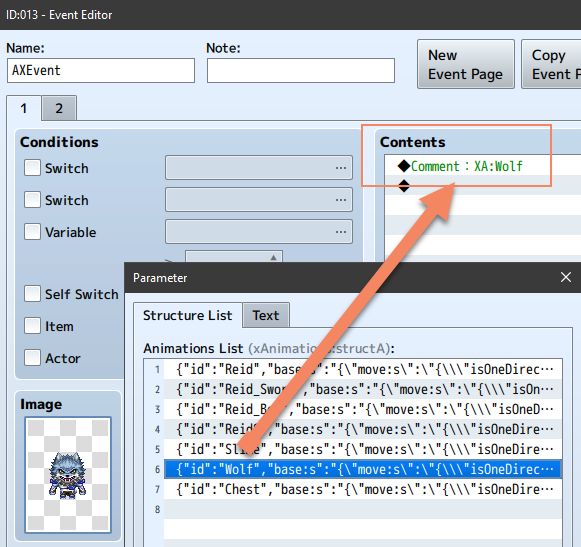
Folder and Files
Root folder for animations is ? img\charactersAA
_(you should create folder MARKDOWN_HASH123506a17500be26c1fad0a0eae27e23MARKDOWNHASH)
Then you create folder ? for animation and name it as animation ID
For example: Harold

In folder ? Harold, you should create folder: actions
In folder ? Harold should be images for Base set movement and idle
Naming rules:
- Idle_DIRECTION_FRAME.png
- Move_DIRECTION_FRAME.png
Supported directions:
- D – down
- L – left
- R – right
- U – up
- DL – down left (diagonal)
- DR – down right (diagonal)
- UL – up left (diagonal)
- UR – up right (diagonal)
⚠️ For using diagonal sprites set animation option Is Support Diagonal? to ON (true). For add diagonal movement to your game, download and use plugin Mobile Controls
⚠️ In movement animation, frame 0 – always only visible when characters is stopped (stay still)
When character is walking, frames from 1 to last is repeating.
This rule for all animations that start with Move_
All other animations: Idle_ and any action just repeating from 0 to last frame
File name example: Move_D_4 – moving animation, when character walking down, 4 frame
Naming rules:
- ACTION_DIRECTION_FRAME.png
All actions animation playing from 0 to last frame

Changing sets by equipment’s
Add ABS parameter xAnimaSet:POSTFIX to equipment
You should create animation set for this equipment with proper unique ID = CHARACTER_ANIMATION_SET_NAME + POSTFIX

If you character have animation set with name Harold, your equipment postfix is Sword, you should create
animation set with name Harold_Sword

Create extra layers (visual equipment)
All layers frames images should be in folder img\charactersAA\CommonLayers\
For add new layer, see plugin parameter: Animation Layers List
Each layer have options and rules for animation sets and actions
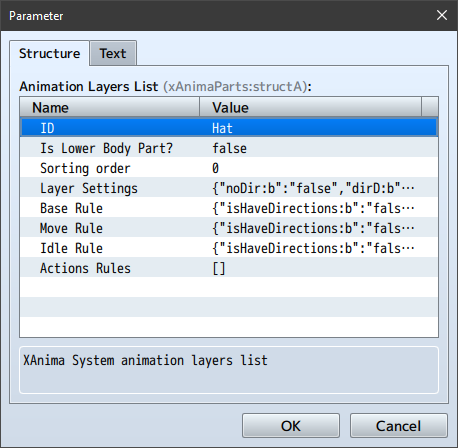
Add extra layers to character
1. With equipment’s
Add Note <xAnimaLayer:NAME> – layer frames will be loaded from img\charactersAA\CommonLayers\NAME\
Or Note <xAnimaLayerRelative:NAME>
What is Relative means?
Layer will be loaded not from CommonLayers, but from character current animation folder
Example: If you character have animation set with name Harold, your layer name is Hat, you should create
folder Harold\Layers\Hat\
It’s allows you create different frame images for different characters of same layer
2. With plugin commands