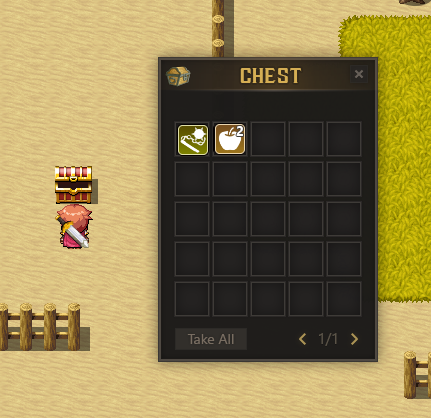⚠️ Only available in Map Inventory PRO
⚠️ Setting file for Visual Chest was located in the ?/data/PKD_MapChestSettings.json
⚠️ Please keep in mind that Visual Chest is different from Player Storage, especially Visual Chest Stored.
Visual Chest is a feature of Map Inventory that allows you to create a chest that makes the player can choose which item they wanted to take from a chest. This is a better reward system compared to the chest that you could create in the RPG Maker using the Change Item
There are two types of Visual Chest
-
Visual Chest: A chest where the player could choose which item you wanted to take and which one they don’t. This chest can only be opened once. Otherwise, the chest won’t work as it intended to be and will spawn infinite items.
To create this chest you can use plugin command
ABS VisualChest`followed by 4 event command that you wanted to add:`Change Gold`,`Change Items`,`Change Weapon`, or`Change Armor⚠️
Change Gold
⚠️ After creating Visual Chest, you have to add a self switch, so the Visual Chest won’t spawn unlimited items
You can also give a name to the chest by adding a name parameter after the plugin command:
ABS VisualChest NAME
For exampleABS VisualChest Treasure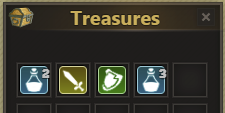
-
Visual Chest Stored: a chest where the player could choose which item they wanted to take, a chest where the player can throw some items that they didn’t want, and a chest that can be opened multiple times. This chest can remember the last item in this chest, so the player can take some items, close them, and then take the remaining ones.
⚠️ Stored Visual Chests increase the size of the player’s save data (save file) and memory, as they store all their items in memory
⚠️ To improve game performance, you can use uAPI script calls:uAPI.clearAllStoredChests()uAPI.clearStoredChestsOnMap()uAPI.clearStoredChestsOnMap(MAP_ID)
TIP: If the player never returns to the current map that has many opened stored chests, just call uAPI.clearStoredChestsOnMap() before transfer player from this map.
To create a Visual Chest Stored basically it is the same as creating Visual Chest but now you will use
VisualChestStoredYou can also give a name to the Visual Chest Stored. The method and the result are also the same as Visual Chest.
VisualChestStored StoredOne
Visual Chest Stored for Specific Item
You can create Visual Chest Stored that can only store a specific type of item, but first, you need to know about Custom Item Type. To create it, you just have to add the second parameter after chest name.
Plugin Command: VisualChestStored NAME TYPE|TYPE
NAMETYPE|
For Example: VisualChestStored Ammunition Ammo|Grenade
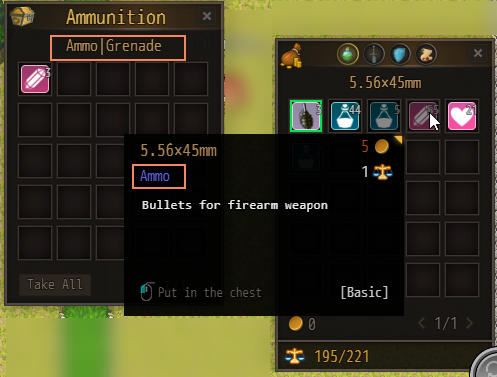
Random Loot
You can create a Visual Chest with a random reward by adding chance (comment) before each item that represents their drop chance percentage.
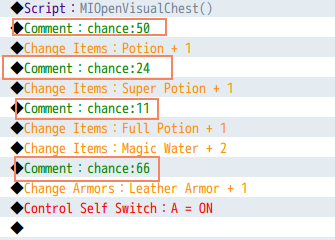
Author: Zekkent