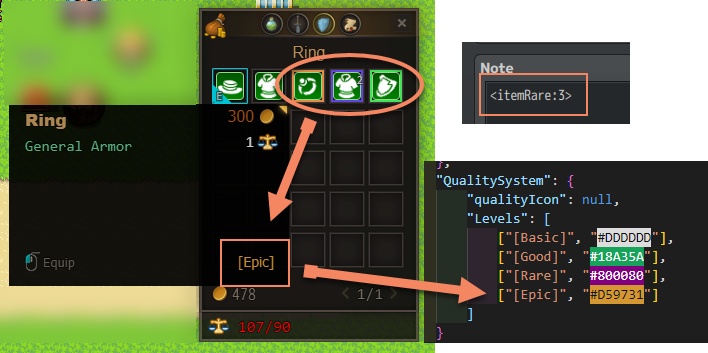Item Quality System is a feature of Map Inventory that can differ the rarity of the item with a specific note tag by giving it a border that represents their rarity. To activate the item quality system, first, you have to make sure that the parameter for item quality is active.
Getting Started
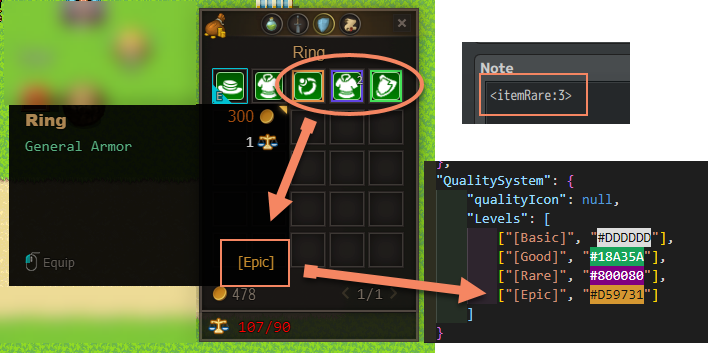
- Item Quality Level is defined in the setting file located in the ?/data/PKD_MapInventorySettings.json
You can add a new Quality Level and give it a Text color. Item Quality Level has an index started from 0, for example in the picture:BasicGoodRareEpic
- Image for Item Quality were located in the ?/img/pMapInventory/
Image for Item Quality have a naming rule: QualityLevel_X.png (Where X is the index for the quality level that I mentioned earlier)
For example in the picture:- For
Basic - For
Good - For
Rare - For
Epic
- For
- Lastly, you just have to add a note tag to your item correspond with the index of the item quality. For example in the picture:
Basic`note tag will be`<itemRare:0>Good`note tag will be`<itemRare:1>Rare`note tag will be`<itemRare:2>Epic`note tag will be`<itemRare:3>
Author: Zekkent