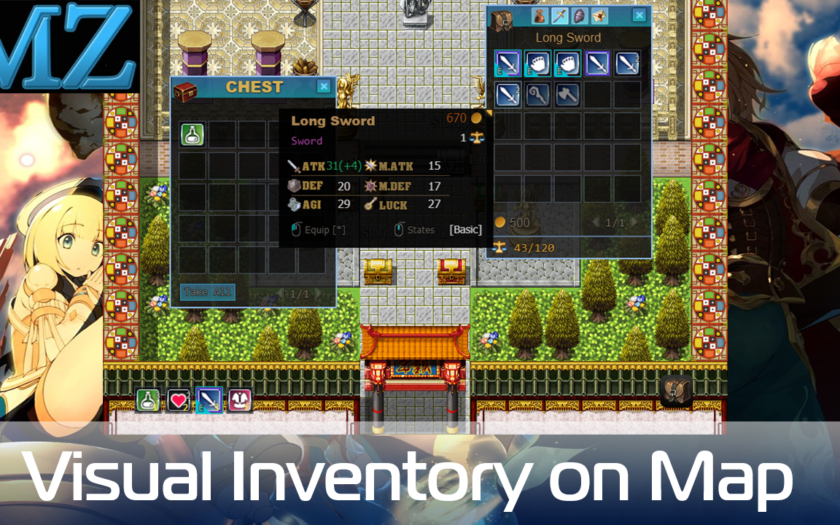Map Inventory is a plugin that adds a new interactive inventory that has a grid and shows an icon into the RPG Maker MV and MZ. This plugin is a separate feature from Alpha ABS Plugin. There are two versions available for map inventory, so before we dig deeper into how to use this plugin, it is good to take a look at this page to find out which version do you want to use and how to get them.
Some note that you might want to know about this plugin:
⚠️ At the moment, this plugin is intended to work with a mouse
⚠️ Since build 1.5, _PKDMapInventory.js work for both RPG Maker MV and MZ
⚠️ Map Inventory’s visual setting file (.json) located in the _data/PKDMapInventorySettings.json
⚠️ By default, map inventory doesn’t have a sound effect when opened. But you can add them by editing the .json setting file
⚠️ This plugin is not working together with Alpha ABS Plugin, so if you already use that you don’t need Map Inventory Plugin
⚠️ Due to the different plugin command systems for MZ, the MV plugin command won’t work in MZ. So, for MZ extra script calls have been added that imitate the plugin commands functionality (See the plugin Help section)
Installation
- Extract the file that you have downloaded
- Copy the data and img folder and then paste it into your project folder
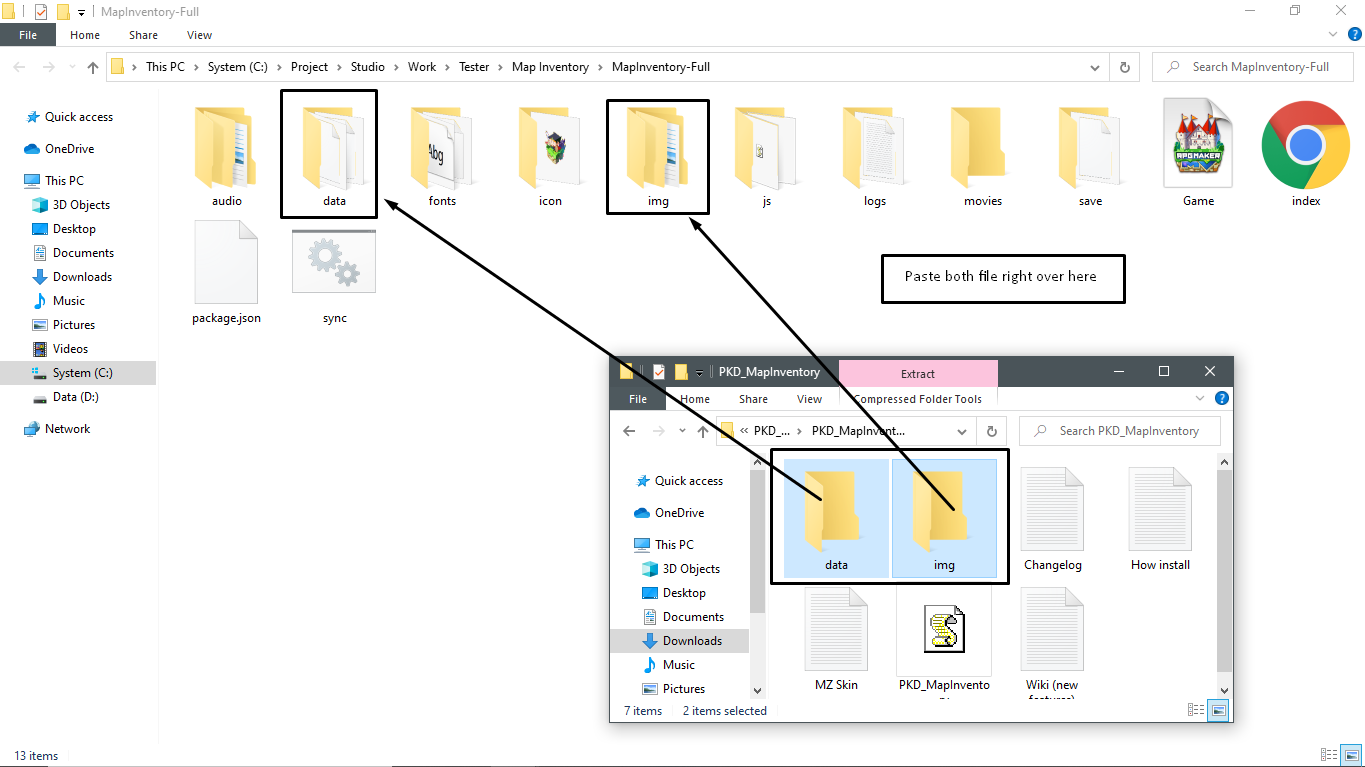
- Copy the PKD_MapInventory.js and paste it into Your Project Folder/js/plugins/
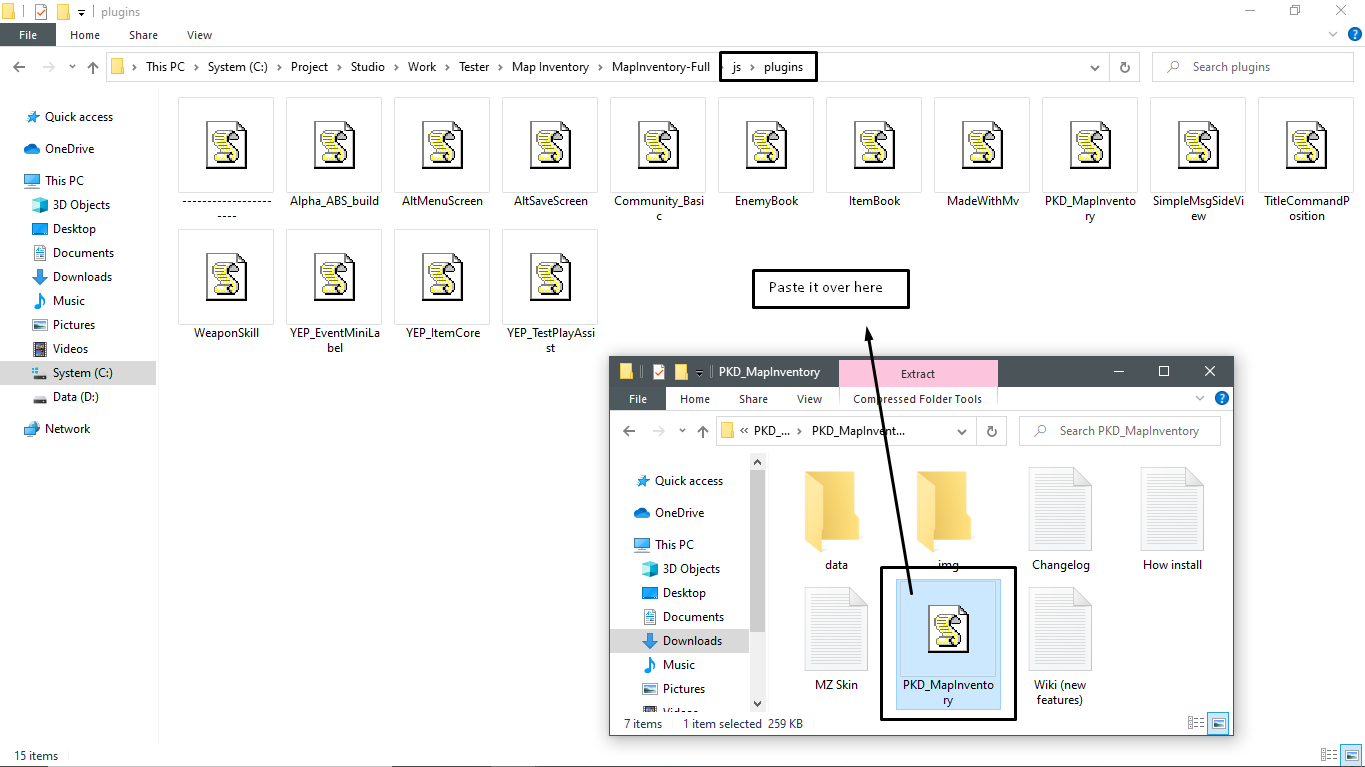
- Load the plugin in the plugin manager
- Playtest your game
Getting Started
-
By default, you can open the Map Inventory by pressing "i" on the keyboard. But you can change it in the plugin parameter.
-
You can also hide some categories if you want by editing the setting file (.json) that located in the ?/data/PKD_MapInventorySettings.json
Just set the categories that you wanted to hide to "false". Also, don’t forget to edit the position of the categories, because when you hide certain categories, they will not be centered anymore.
-
If you hover over equipment (weapon or armor) and then scroll using the mouse you will see an Equipment’s statistic table.
You can show full stats with Equipment’s statistic table or just show the stats that you get from that equipment.
Equipment’s statistic table works differently when you have only one hero or the entire party. Equipment’s statistic table also work differently on equipped and unequipped items.
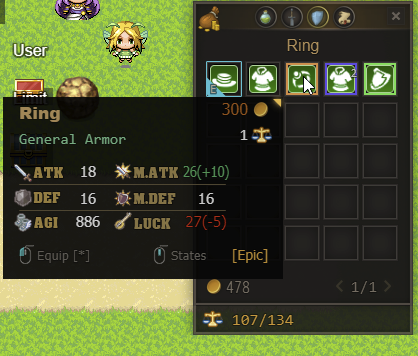
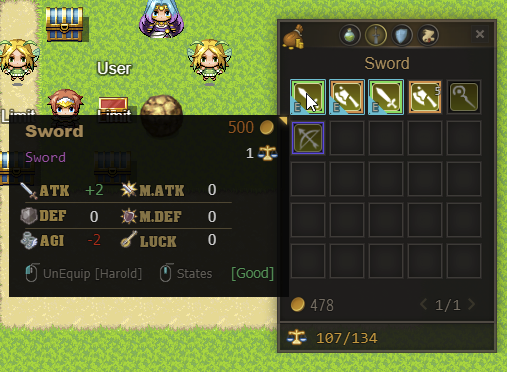
Author: Zekkent